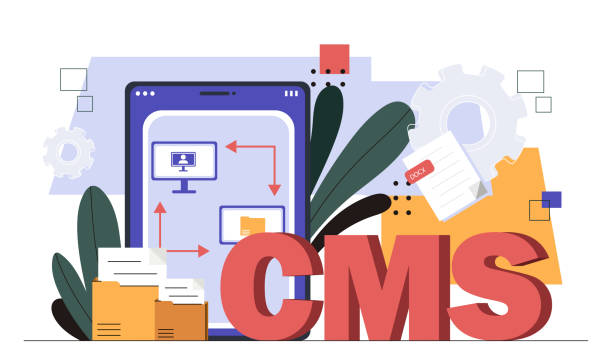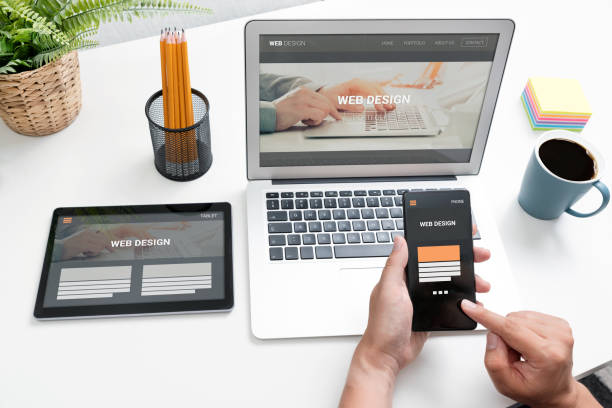Web Design Tutorial from Concept to Code

Your Complete Guide to Building Beautiful, User‑Friendly Websites
In today’s hyper-connected world, a website is often the first interaction a potential customer has with a business, a reader with a story, or a user with a service. It’s the digital storefront, the informational hub, the interactive playground – and its design speaks volumes before a single word is read. Good web design isn’t just about making things look pretty; it’s about crafting an intuitive, engaging, and accessible experience that guides users effortlessly towards their goals.
Are you eager to dive into the exciting realm of web design? Do you dream of bringing your creative visions to life on the internet? Whether you’re a complete beginner with no prior coding experience or someone looking to solidify their understanding and build truly responsive and beautiful websites, you’ve come to the right place. This comprehensive tutorial will take you on a journey from understanding foundational design principles to writing the very code that builds the web. We’ll explore the ‘why’ behind design choices, the ‘what’ of essential tools and languages, and the ‘how’ of implementing them effectively.
Get ready to learn, experiment, and transform your ideas into stunning digital realities. Let’s begin our web design adventure!
Section 1: The Foundations of Great Web Design – Beyond Just Pixels
Before we even think about writing a line of code or picking a color palette, it’s crucial to understand the bedrock principles that underpin all effective web design. These are the theories and philosophies that ensure your website isn’t just visually appealing but also functional, user-friendly, and impactful.
1.1 Understanding the User Experience (UX)
At its core, User Experience (UX) design is about making a product or service useful, usable, and enjoyable. For websites, this means ensuring visitors can easily find what they’re looking for, understand the content, and accomplish their tasks without frustration.
- What is UX? It encompasses all aspects of the end-user’s interaction with the company, its services, and its products. In web design, this translates to how easy or difficult it is to interact with the website.
- Why is UX Critical? A poor UX leads to high bounce rates, low conversion rates, and a negative perception of your brand. Conversely, a great UX fosters loyalty, encourages engagement, and drives success. Think about your favorite websites – chances are, they’re intuitive and delightful to use.
- Key UX Activities:
- User Research: Understanding your target audience through surveys, interviews, and analytics. What are their needs, behaviors, and pain points?
- Personas: Creating fictional representations of your ideal users based on research, helping you design with a specific person in mind.
- User Flows: Mapping out the path a user takes to complete a task on your website (e.g., from landing page to checkout).
- Information Architecture (IA): Organizing and structuring content in a logical and intuitive way (e.g., navigation menus, site maps).
“Good design is actually a lot harder to notice than bad design, in that good design blends in. Bad design sticks out.” – Don Norman, cognitive scientist and user experience advocate.
1.2 The Principles of User Interface (UI) Design
While UX focuses on the feeling and functionality, User Interface (UI) design is about the look and interactivity – the visual components that users directly interact with. UI designers are concerned with buttons, typography, colors, spacing, and all the aesthetic elements that contribute to the website’s overall appearance.
- Visual Hierarchy: Guiding the user’s eye to the most important elements first. This is achieved through size, color, contrast, and placement. Headlines should stand out more than body text, call-to-action buttons should be prominent.
- Balance: Distributing visual weight evenly across the page. This doesn’t always mean symmetry; asymmetrical balance can be equally effective and dynamic.
- Contrast: Using differences in color, size, and texture to make elements stand out. High contrast is essential for readability and highlighting key information.
- Repetition: Consistently using design elements (e.g., button styles, heading fonts, color schemes) throughout the website. This creates a cohesive and predictable user experience.
- Proximity: Grouping related items together visually. Elements that are close to each other are perceived as being related.
- Alignment: Arranging elements in a way that creates clean lines and a sense of order. Consistent alignment makes the design feel organized and professional.
- Color Theory:
- Psychology of Colors: Different colors evoke different emotions and associations (e.g., blue for trustworthiness, red for urgency).
- Color Palettes: Choosing a primary, secondary, and accent color that work harmoniously. Tools like Coolors.co or Adobe Color can help.
- Typography:
- Readability: Choosing fonts that are easy to read on screens. Sans-serif fonts (like Arial, Helvetica, Lato) are often preferred for body text online.
- Font Pairing: Combining different fonts effectively (e.g., a display font for headlines and a highly readable font for body copy). Limit yourself to 2-3 fonts to maintain consistency.
- White Space (Negative Space): The empty areas around and between elements. Far from being “empty,” white space gives elements room to breathe, improves readability, and draws attention to focal points. Don’t be afraid to use it generously!
1.3 Responsive Design Philosophy
In an era where users access the web from an astonishing array of devices – desktops, laptops, tablets, smartphones, and even smartwatches – designing for a single screen size is no longer an option. Responsive Web Design (RWD) is an approach that ensures your website’s layout and content adapt seamlessly to different screen sizes and orientations.
- Why it’s Essential: A non-responsive site on a mobile device is frustrating to use, requiring excessive zooming and horizontal scrolling. This negatively impacts UX and can lead to users abandoning your site. Search engines also penalize non-responsive sites.
- Mobile-First Approach: This increasingly popular strategy involves designing and developing for mobile devices first, then progressively enhancing the experience for larger screens. It forces you to prioritize content and functionality, leading to a leaner and more focused design from the outset.
1.4 Accessibility (A11y)
Web accessibility (often abbreviated as A11y, where 11 is the number of letters between A and Y) means designing and developing websites so that people with disabilities can perceive, understand, navigate, and interact with the web. This includes people with visual, auditory, physical, speech, cognitive, and neurological disabilities.
- Designing for Everyone: Making your website accessible is not just good karma; it’s often a legal requirement and always good business sense. It expands your audience and improves the overall user experience for everyone.
- Key Accessibility Considerations:
- Semantic HTML: Using HTML tags that convey meaning (e.g.,
<header>,<footer>,<nav>) helps screen readers understand your page structure. - Alt Text for Images: Providing descriptive
altattributes for images allows visually impaired users to understand image content. - Keyboard Navigation: Ensuring all interactive elements can be accessed and operated using only a keyboard.
- Color Contrast: Meeting minimum contrast ratios between text and background colors for readability.
- Clear Form Labels: Associating labels with form inputs explicitly.
- Semantic HTML: Using HTML tags that convey meaning (e.g.,
Section 2: Tools of the Trade – Equipping Your Digital Workbench
With a solid understanding of design principles, it’s time to gather the tools you’ll need to bring your web designs to life. From visual design software to code editors, each plays a vital role in the web development process.
2.1 Design Software
These applications help you create mockups, wireframes, and high-fidelity prototypes before you write any code.
- Figma: A powerful, cloud-based design tool that excels in collaboration. It’s free for individual use and offers robust features for UI design, prototyping, and design systems.
- Adobe XD: Part of the Adobe Creative Cloud suite, XD is a vector-based tool for designing and prototyping websites and mobile apps.
- Sketch: A popular Mac-only design toolkit for UI/UX. It’s known for its clean interface and extensive plugin ecosystem.
2.2 Code Editors
A code editor is where you’ll write, edit, and manage your HTML, CSS, and JavaScript files. They come with features like syntax highlighting, auto-completion, and integrated terminals to boost your productivity.
- VS Code (Visual Studio Code): Developed by Microsoft, VS Code is incredibly popular, free, open-source, and highly customizable with a vast extension marketplace. It’s an excellent choice for beginners and professionals alike.
- Sublime Text: A lightweight, fast, and feature-rich text editor known for its speed and powerful keyboard shortcuts.
- Atom: Developed by GitHub, Atom is a hackable text editor built on web technologies, allowing for deep customization.
2.3 Browser Developer Tools
Every modern web browser comes with a suite of developer tools that are indispensable for web designers and developers. These tools allow you to inspect elements, debug code, monitor network requests, and test responsive layouts directly within your browser.
- Chrome DevTools (or Firefox/Edge Developer Tools): Right-click on any webpage and select “Inspect” (or “Inspect Element”). You can view and modify HTML, CSS, and even JavaScript on the fly, without changing the source files. This is invaluable for experimenting with styles and debugging layout issues.
2.4 Online Resources
The web development community is incredibly supportive, and there’s a wealth of free and paid resources available to aid your learning journey.
- MDN Web Docs (Mozilla Developer Network): The ultimate reference for all things HTML, CSS, and JavaScript. It’s meticulously documented and includes explanations and examples.
- Stack Overflow: A Q&A site for programmers. If you encounter a coding problem, chances are someone else has faced it, and the solution is already there.
- Design Inspiration Sites: Dribbble, Behance, Awwwards – great places to see what other designers are creating and gather inspiration.
- Online Learning Platforms: freeCodeCamp, The Odin Project, Coursera, Udemy – structured courses to deepen your knowledge.
Section 3: Diving into the Code – Bringing Designs to Life
This is where the rubber meets the road! We’ll now explore the core languages that power every website: HTML for structure, CSS for style, and a touch of JavaScript for interactivity.
3.1 HTML: The Structure of the Web
HTML (HyperText Markup Language) is the backbone of every webpage. It defines the content and structure of web content. Think of it as the skeletal system of your website.
- What is HTML? It’s not a programming language; it’s a markup language that uses a series of tags to structure text and media. Browsers read these tags and render the content accordingly.
- Basic Document Structure: Every HTML document starts with a few essential declarations:
<!DOCTYPE html> <!-- Declares the document type as HTML5 --> <html lang="en"> <!-- Root element, specifies language for accessibility --> <head> <!-- Contains meta-information about the HTML document --> <meta charset="UTF-8"> <!-- Specifies the character encoding --> <meta name="viewport" content="width=device-width, initial-scale=1.0"> <!-- For responsive design --> <title>My First Webpage</title> <!-- Title displayed in browser tab --> <link rel="stylesheet" href="style.css"> <!-- Links to an external CSS file --> </head> <body> <!-- Contains the visible page content --> <h1>Welcome to My Website</h1> <p>This is a paragraph of text.</p> </body> </html>- The
<head>section contains metadata – information about the page that isn’t directly visible. This includes the page title, links to CSS files, and other settings. - The
<body>section contains all the visible content of your webpage, such as text, images, links, and videos.
- The
- Semantic HTML5 Elements: Modern HTML encourages the use of semantic tags, which describe the meaning or purpose of the content they contain. This is crucial for accessibility and search engine optimization (SEO).
<header>: Introduces a section or page, often containing navigation, logos, and search bars.<nav>: Contains navigation links.<main>: Represents the dominant content of the<body>. There should only be one<main>element per page.<article>: Self-contained, independent content (e.g., a blog post, a news story).<section>: A thematic grouping of content, typically with a heading.<footer>: Contains authorship information, copyright data, contact info, sitemaps.<aside>: Contains content tangentially related to the content around it (e.g., a sidebar).
- Common HTML Tags & Attributes:
- Headings:
<h1>to<h6>for different levels of headings.<h1>is the most important, used for the main title of the page.<h1>Main Page Title</h1> <h2>Section Heading</h2> <h3>Subsection Heading</h3> - Paragraphs:
<p>for blocks of text.<p>This is a paragraph of informative text for our web design tutorial.</p> - Links:
<a>(anchor tag) to create hyperlinks. Thehrefattribute specifies the destination URL.<a href="https://www.example.com" target="_blank">Visit Example Website</a>target="_blank"opens the link in a new tab.
- Images:
<img>to embed images. Thesrcattribute specifies the image source, and thealtattribute provides alternative text for accessibility (crucial!).<img src="images/web-design-hero.jpg" alt="A person designing a website on a laptop" width="600"> - Lists:
<ul>(unordered list) for bullet points.<ol>(ordered list) for numbered items.<li>(list item) for individual items within a list.
<ul> <li>HTML</li> <li>CSS</li> <li>JavaScript</li> </ul> <ol> <li>Plan</li> <li>Design</li> <li>Develop</li> </ol> - Divisions and Spans:
<div>: A generic container for flow content. It’s a block-level element, meaning it takes up the full width available and starts on a new line. Often used to group related elements for styling with CSS.<span>: A generic inline container for phrasing content. It only takes up as much width as its content and does not start on a new line. Used to style small portions of text or elements within a line.
<div class="card"> <h3>Product Title</h3> <p>This is a <span class="highlight">special</span> product description.</p> </div> - Headings:
“HTML is the skeleton, give it meaning with semantic elements.” – A common mantra among web developers emphasizing the importance of using appropriate tags for structure and accessibility.
3.2 CSS: Styling Your Structure
CSS (Cascading Style Sheets) is the language we use to style an HTML document. It dictates how HTML elements are to be displayed on screen, paper, or in other media. If HTML is the skeleton, CSS is the skin, hair, and clothes – giving your site its look and feel.
- What is CSS? It’s a stylesheet language used to describe the presentation of a document written in HTML.
- How to Link CSS (External Stylesheet – Recommended): For maintainability and cleaner HTML, link an external
.cssfile in the<head>of your HTML document.<head> <link rel="stylesheet" href="style.css"> </head>You can also use Internal CSS (within a
<style>tag in the<head>) or Inline CSS (using thestyleattribute on individual HTML elements), but external stylesheets are best practice for most projects. - CSS Selectors: These target the HTML elements you want to style.
- Type Selector: Targets all elements of a specific type.
p { font-family: Arial, sans-serif; } - Class Selector: Targets elements with a specific
classattribute. Preceded by a dot (.).<p class="intro-text">Welcome!</p> <button class="call-to-action">Learn More</button>.intro-text { font-size: 1.1em; color: #333; } .call-to-action { background-color: #007bff; color: white; padding: 10px 20px; border-radius: 5px; } - ID Selector: Targets a unique element with a specific
idattribute. Preceded by a hash (#). IDs should only be used once per page.<div id="main-header">...</div>#main-header { background-color: #f8f9fa; } - Pseudo-classes: Selects elements that are in a special state.
a:hover { /* Styles for a link when the mouse hovers over it */ color: #0056b3; text-decoration: underline; } button:active { /* Styles for a button when it's being clicked */ transform: translateY(1px); }
- Type Selector: Targets all elements of a specific type.
- Properties & Values (The Box Model – Crucial Concept!): CSS rules consist of a property and a value.
selector { property: value; property-2: value-2; }The CSS Box Model is fundamental to understanding layout. Every HTML element is treated as a rectangular box, and this model describes how the space around and within elements is defined:
- Content: The actual content of the element (text, image, etc.).
- Padding: The space between the content and its border. It pushes the border away from the content.
- Border: A line that goes around the padding and content.
- Margin: The space outside the border, which pushes other elements away from this element.
.my-box { width: 200px; /* Sets the width of the content area */ height: 100px; /* Sets the height of the content area */ background-color: lightblue; padding: 20px; /* Creates 20px of space inside the border, all sides */ /* padding-top: 10px; padding-right: 20px; padding-bottom: 30px; padding-left: 40px; */ border: 2px solid #333; /* 2px wide, solid line, dark grey color */ /* border-top: 1px dashed red; */ margin: 15px auto; /* Creates 15px of space outside the border (top/bottom), and centers the block horizontally (left/right auto) */ /* margin-top: 10px; margin-right: 20px; margin-bottom: 30px; margin-left: 40px; */ } - Layouts with CSS:
- Block vs. Inline Elements:
- Block-level elements (e.g.,
<div>,<p>,<h1>,<ul>) always start on a new line and take up the full width available. - Inline elements (e.g.,
<span>,<a>,<strong>,<img>) do not start on a new line and only take up as much width as necessary. You can change an element’s display type using thedisplayproperty (display: block;,display: inline-block;,display: flex;,display: grid;).
- Block-level elements (e.g.,
- Flexbox (Flexible Box Layout): A one-dimensional layout method for arranging items in rows or columns. It’s incredibly powerful for distributing space among items and aligning them.
<div class="container"> <div class="item">1</div> <div class="item">2</div> <div class="item">3</div> </div>.container { display: flex; /* Makes the container a flex container */ flex-direction: row; /* Arranges items horizontally (default) */ justify-content: space-around; /* Distributes space around items */ align-items: center; /* Aligns items vertically in the center */ height: 200px; border: 2px solid purple; } .item { background-color: lightcoral; padding: 20px; margin: 5px; color: white; font-weight: bold; }flex-direction:row(default),column,row-reverse,column-reverse.justify-content: How items are distributed along the main axis (flex-start,flex-end,center,space-between,space-around,space-evenly).align-items: How items are aligned along the cross axis (flex-start,flex-end,center,stretch,baseline).
- CSS Grid (Grid Layout): A two-dimensional layout system that allows you to arrange elements in rows and columns simultaneously. Ideal for overall page layouts.
<div class="grid-container"> <div class="grid-item">Header</div> <div class="grid-item">Sidebar</div> <div class="grid-item">Main Content</div> <div class="grid-item">Footer</div> </div>.grid-container { display: grid; /* Makes the container a grid container */ grid-template-columns: 1fr 3fr; /* Defines 2 columns: 1 fractional unit, 3 fractional units */ grid-template-rows: auto 1fr auto; /* Defines 3 rows: auto height, 1 fractional unit, auto height */ grid-gap: 10px; /* Space between grid items */ height: 300px; border: 2px solid green; } .grid-item { background-color: lightgreen; padding: 10px; border: 1px solid darkgreen; } /* Example for placing specific items in the grid */ .grid-item:nth-child(1) { grid-column: 1 / 3; } /* Header spans both columns */ .grid-item:nth-child(2) { grid-column: 1; grid-row: 2; } /* Sidebar in first column, second row */ .grid-item:nth-child(3) { grid-column: 2; grid-row: 2; } /* Main in second column, second row */ .grid-item:nth-child(4) { grid-column: 1 / 3; } /* Footer spans both columns */
- Block vs. Inline Elements:
- Responsive Design with Media Queries: This is how CSS adapts to different screen sizes.
/* Default styles for larger screens */ .container { width: 960px; margin: 0 auto; display: flex; flex-direction: row; } /* Styles for screens smaller than 768px (e.g., tablets or large phones) */ @media (max-width: 768px) { .container { width: 100%; /* Take full width */ flex-direction: column; /* Stack items vertically */ } .container .item { margin-bottom: 10px; } } /* Styles for screens smaller than 480px (e.g., smartphones) */ @media (max-width: 480px) { .container .item { font-size: 0.9em; padding: 15px; } }This
mediarule applies specific CSS properties only when the conditions inside the parentheses are met (e.g., when the viewport width is less than or equal to 768 pixels).
“CSS is not about making things look good. It’s about structuring information so that it can be presented to users, regardless of their device, their preferences, or their needs.” – Rachel Andrew, renowned web developer and CSS Grid expert.
Here’s a quick comparison of the primary layout methods:
| Feature | Default Block/Inline | Flexbox | CSS Grid |
|---|---|---|---|
| Dimensionality | None (1D-like) | One-dimensional (row OR column) | Two-dimensional (rows AND columns) |
| Best For | Basic content flow | Component layout, aligning items | Overall page layout, complex structures |
| Control | Limited | Excellent distribution & alignment | Precise positioning & sizing |
| Responsiveness | Manual adjustments | Built-in flexibility for single-axis | Powerful for multi-column adaptation |
| Use Case | Text, simple elements | Navigation bars, card decks, forms | Page sections (header, footer, main), image galleries |
3.3 JavaScript: Adding Interactivity
JavaScript (JS) is a programming language that enables interactive web pages. While HTML structures and CSS styles, JavaScript brings your website to life with dynamic content, animations, and complex functionalities. We’ll touch upon its basics here as an introduction to its role in web design.
- What is JavaScript? It’s a client-side scripting language that runs in the user’s browser, allowing you to manipulate the content (HTML), styles (CSS), and user interaction.
- Basic Concepts:
- Variables: Used to store data (
let name = "Alice";). - Data Types: Numbers, strings, booleans, arrays, objects.
- Functions: Reusable blocks of code that perform a specific task.
- Events: Actions that happen in the browser, like a button click (
onclick), mouse hover (onmouseover), or page load.
- Variables: Used to store data (
- DOM Manipulation (Document Object Model): JavaScript can access and change every element on an HTML page. This is how you make a button change text, hide/show elements, or fetch data from a server.
<button id="myButton">Click Me!</button> <p id="message">Hello World!</p> <script> // Get references to HTML elements const button = document.getElementById('myButton'); const message = document.getElementById('message'); // Add an event listener to the button button.addEventListener('click', function() { // Change the text content of the message paragraph if (message.textContent === "Hello World!") { message.textContent = "Button was clicked!"; message.style.color = "blue"; // Change style with JS } else { message.textContent = "Hello World!"; message.style.color = "black"; } }); </script>You would typically place your
<script>tags just before the closing</body>tag so that the HTML content is loaded before JavaScript tries to interact with it.
Section 4: Bringing It All Together – Projects, Best Practices, and Continuous Learning
You’ve learned the fundamental building blocks! Now it’s time to solidify your knowledge through practice and adopt habits that will make you a more effective web designer.
4.1 Planning Your First Project
Learning by doing is the most effective method. Start with a simple concept and gradually increase complexity.
- Choose a Simple Idea: Don’t try to build the next Facebook. Start with a personal portfolio page, a simple landing page for a fictional business, a recipe card, or a tribute page.
- Wireframing & Mockups: Before coding, sketch out your ideas. Use your design software (Figma, XD) to create low-fidelity wireframes (basic layout, no styling) and then high-fidelity mockups (detailed visual design).
- Component-Based Thinking: Break down your design into smaller, reusable components (e.g., a navigation bar, a hero section, a product card, a footer). This makes development more manageable and organized.
4.2 Version Control (Git & GitHub)
As your projects grow, tracking changes and collaborating with others becomes essential. Git is a powerful version control system, and GitHub is a web-based platform for hosting Git repositories.
- Why it’s Important:
- History: You can track every change made, revert to previous versions, and see who made what changes.
- Collaboration: Multiple developers can work on the same project simultaneously without overwriting each other’s work.
- Backup: Your code is stored securely in the cloud.
- Basic Git Workflow:
git init: Initialize a new Git repository in your project folder.git add .: Stage all changes for the next commit.git commit -m "Initial commit": Save the staged changes with a descriptive message.git push origin main: Upload your committed changes to a remote repository (like GitHub).
4.3 Optimizing for Performance
A beautifully designed website loses its charm if it loads slowly. Performance optimization is crucial for user experience and SEO.
- Image Optimization: Compress images without sacrificing quality. Use appropriate formats (JPEG for photos, PNG for graphics with transparency, SVG for vector graphics). Serve images at the correct dimensions.
- Minification: Remove unnecessary characters (whitespace, comments) from your CSS and JavaScript files to reduce their size.
- Browser Caching: Instruct browsers to store static assets (like images, CSS, JS) locally, so they don’t have to be downloaded again on subsequent visits. (This is usually handled by web servers, but understanding the concept is good).
4.4 Continuous Learning
The web design and development landscape is constantly evolving. What’s cutting-edge today might be standard practice tomorrow.
- Stay Updated: Follow industry blogs, subscribe to newsletters, attend webinars, and watch tutorials on new technologies and best practices.
- Practice, Practice, Practice: The more you build, the better you’ll become. Experiment with new CSS properties, try different layout techniques, and create small interactive components with JavaScript.
- Join Communities: Engage with online forums, Discord servers, and local meetups. Learning from and sharing with others is invaluable.
- Don’t Be Afraid to Fail (or Google!): Debugging is a core part of the process. Errors are opportunities to learn. Google is your best friend when you’re stuck!
Conclusion: Your Journey Has Just Begun!
Congratulations! You’ve navigated through the intricate world of web design, from understanding the subtle nuances of user experience and interface principles to wielding the raw power of HTML, CSS, and a dash of JavaScript. You now possess the foundational knowledge to not only appreciate well-designed websites but also to begin crafting your own.
Remember, web design is both an art and a science, a blend of creative vision and logical problem-solving. It’s a journey of continuous learning and adaptation. The tools and techniques we’ve discussed are your starting point, but the true magic happens when you start experimenting, building, and pushing the boundaries of what you thought was possible.
So, open your code editor, fire up your design software, and start creating. The web is your canvas, and the possibilities are limitless. Embrace the challenges, celebrate the small victories, and never stop being curious. Happy designing and coding!